ARTWORK FAQ
What size should my text be if I want to view my banner or yard sign from a distance?
This depends on what the final output size will be, and its viewing distance. Please reference our Scale & Resolution Example Chart and Letter Visibility Chart below:
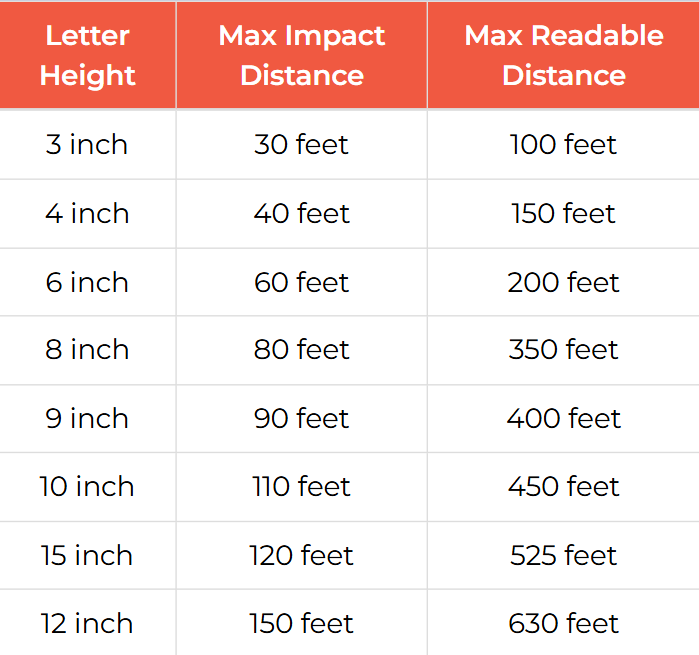
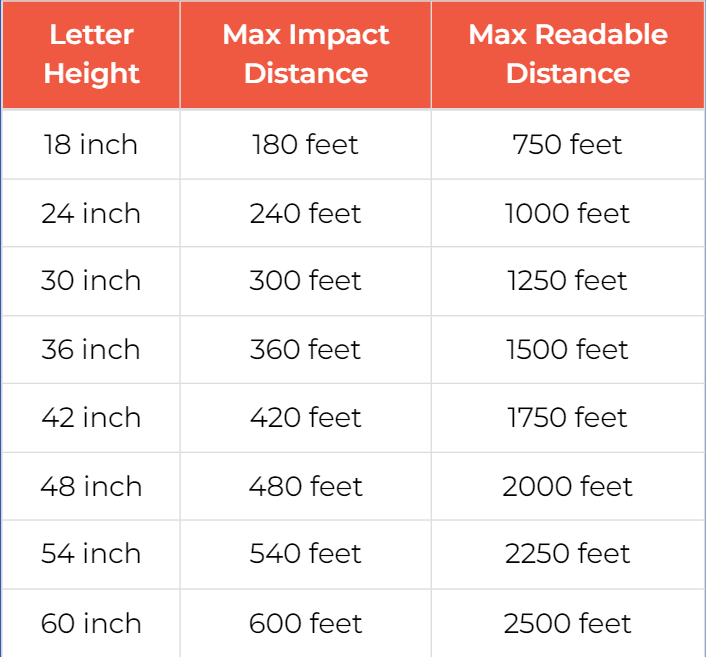
ARTWORK FAQ continued
Here is a list of some of our most frequently asked questions regarding artwork, guidelines, and file submissions. If you have any questions, you can email our graphic design dept. at: artwork@vivid-printing.com
-
Do you offer an Online Design Tool?
Yes, we do, although, for best results, we recommend having your artwork professionally designed and prepared for print. If you prefer to design it yourself, try our online design tool.
-
What file types do you accept?
We accept PDF, JPG, TIF, and EPS for PC or MAC. PDF is highly recommended.
-
When should I scale down my artwork?
Scaling down is not always necessary, but here are a few important things to know:
Vector Art – Will your file exceed 200"? If yes, scale it down by half. Illustrator allows a maximum document size of 228", but Acrobat and other programs will only read up to 200", which can result in lost artwork. While the artwork may appear fine in Illustrator, it will not print correctly.
Raster Art – Will your file exceed 30,000 pixels along either axis? If yes, reduce the file resolution to ensure the overall size is 30,000 pixels or less. This will maintain the correct file size and aspect ratio. Don’t worry about losing quality. A 30,000-pixel document at 150dpi is nearly 16' and would not typically be viewed up close anyway.
-
Should I include any fonts with my files?
No. Please ensure all fonts are outlined before uploading your file. If you are using Photoshop, provide a flattened file only.
Should I include crop marks on my artwork so you know where to cut?
No, please do not include crop marks, color bars, registration marks, or any other indicators you do not want printed on the final piece.
-
Can I add a border to my banner or yard sign?
Yes, but it is not recommended. Borders can be problematic because all substrates vary slightly from batch to batch, making precise cuts difficult. We do not reprint orders with borders of inconsistent widths. If you must include a border, make it at least 2 inches thick; however, we still do not recommend using borders.
-
What is overprint, and how can it ruin my file?
Overprint is primarily used to intentionally overlap inks for specific purposes, but it can cause unexpected results. We recommend turning off all overprint settings before submitting your files.
-
What is rich black, and how do I get it?
Rich black is an ink mixture of solid black (100% K) with additional CMY ink values. This creates a darker, deeper black than using 100% K alone. If you print black as 100% K only, the resulting black may appear lighter than desired.
We recommend using:
C 60 M 40 Y 40 K 100
-
How do I get a grayscale image in a CMYK document?
Grayscale images converted to CMYK can experience a color shift in the final print.
Always check the CMYK values of your grayscale image in the final CMYK document. If there are values other than K (black) in your grayscale image, the color may vary.
To eliminate all values other than K, use the Channel Mixer adjustment layer in Photoshop. Select “Monochrome” and adjust accordingly.
-
Do I need bleed for my files?
Coroplast – Ensure you have a 0.5" bleed on all sides of your artwork. Do not include crop marks.
Magnets – Ensure you have a 0.5" bleed on all sides of your artwork. Do not include crop marks.
13oz Vinyl – No bleed, no crop marks. Make your artwork exactly the size you are ordering. We recommend keeping important text or artwork 2 inches inward from the edge to avoid elements being cut off or hemmed over.
-
What color mode should my files be in?
Files submitted in RGB may experience a color shift that could lead to unsatisfactory results.
Always start and finish your designs in CMYK color mode. Do not use PMS or Pantone Colors.
-
Are there any color issues to consider when setting up files for signs, magnets, or banners?
Coroplast – Due to the nature of Coroplast, light colors and pastels are prone to streaks, fingerprints, smudges, and smears. Cyan and Light Cyan are particularly susceptible, as the ink does not always penetrate the substrate well enough to cover smudges or imperfections.
To minimize issues:
Avoid large areas of solid light colors and gradients.
Maintain a T.A.C. (Total Area Coverage) of 150% or higher when using solid colors. T.A.C. refers to the combined percentage of CMYK values.
Example: Rich Black T.A.C. = 240% (C-60, M-40, Y-40, K-100).
Magnets – Our magnetic substrate can be prone to fingerprints and scratches. Following the T.A.C. recommendations mentioned above for Coroplast will help avoid these issues.
-
My file contains a transparency. Will it print OK?
No. Even small transparency issues can cause problems during printing. To ensure your file prints correctly:
- Flatten all transparencies in your file.
- Outline all fonts.
- Confirm your file is in CMYK mode.
Flattening transparency is part of basic file setup, and we do not check for this issue. If you are unsure how to flatten transparencies or need help checking for transparency problems, please contact us before submitting your order.
-
May I submit multiple artwork files for a single order?
No. At this time, we only accept one piece of artwork per job, regardless of quantity.
-
What settings should I use to create my PDF in Adobe Illustrator?
Different versions of Illustrator have different presets in the “Save PDF” dialog. The PDF presets in Illustrator CS will not save the PDF to the correct document size if any artwork extends past the edge of the document size. It will include all objects, including those that are not visible, producing a PDF with excess white space. This will produce a PDF that is the incorrect size. If not caught prior to submission it will not print as intended.
For Illustrator CS2 and above it is recommended to use the “High Quality Print” preset.
Every file is different and it is not feasible to include all possible issues in this FAQ. It is always best to double check your PDF for size and excess white space before uploading.
-
I am making a double-sided directional sign with arrows. What do I need to consider to make sure the sign comes out correctly?
When using arrows on a double sided sign, special care will need to be taken with the direction of the arrows. If you want the arrows on both sides of the sign to point the same direction when the sign is printed the arrows need to be setup in opposite directions on the production files. It’s complicated, we know. See the example illustration below.
-
What is the radius of the rounded corner magnets?
Our rounded corner magnets have a 1″ radius. If you would like assistance setting up your rounded corner magnets, please email us at artwork@vivid-printing.com.
Send us a message
Contact us today for your online printing services.
Contact Us
Thank you for contacting us.
We will get back to you as soon as possible
Please try again later
